How to Setup transaction type in Order Management 11i
There are tons of document available on this topic,but here in this blog I try to make it further simple and easy by posting screen shot of each step.
Step1:Profile Option Setup
Select the Responsibility Application Developer and Navigate System Profile Navigate to >Profile>System
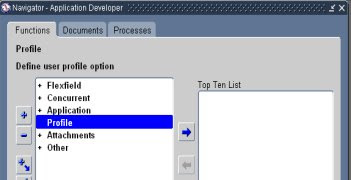
Open the profile Form and Query for User Profile Name ‘Sequential Numbering’
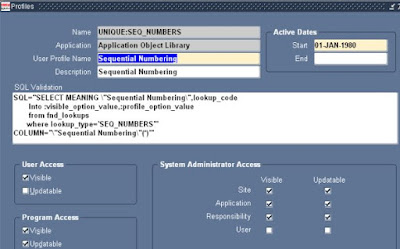
Sql validation Item should hav following Text
SQL="SELECT MEANING \"Sequential Numbering\",lookup_code
Into :visible_option_value,:profile_option_value
from fnd_lookups
where lookup_type='SEQ_NUMBERS'" COLUMN="\"Sequential Numbering\"(*)"'
Go to System Administrator responsibility , and select the following check boxes
Site - Visible , Updatable
Application - Visible , Updatable
Responsibility - Visible , Updatable
(Above setup is not required if profile is already Visible and Updatable.)
Step2: Profile value Setup
- Select the Responsibility SysAdmin and Navigate System Profile OptionNavigate to >Profile>System
- Query (From Find Window) for profile Option Sequential Numbering.

Sequential Numbering should set to a value from LOV , In my case I have selected ‘Partially Used’ at Site Level.
Step3: Order Type SetupNavigate to Order Management Responsibility where you want to define the New Order Type
(In My Case Order Management Super User, Vision Services (USA) and I am defining Order Type iStore Order Type)
Navigate to the Transaction Type and select ‘Define’
Navigator > Transaction Types > Define
(In My Case Order Management Super User, Vision Services (USA) and I am defining Order Type iStore Order Type)
Navigate to the Transaction Type and select ‘Define’
Navigator > Transaction Types > Define
- Define the New Order Type ‘iStore Order Type’ .
- Attach the Default Order Line Type and default Pricelist (if required) in Main Tab.
- Attach the Order Workflow
- Assign the Line Flows (From Button Assign Line Flows).
- Enter the Required Details for Shipping and Finance Tabs

Step4: Define the Document Sequence for the Order Type (Define in Step3)
Navigate to the Documents and Select the ‘Define’
Navigator >Documents>DefineDefine the Document Sequence for iStore Order Type
Name: iStore Order Type (LOV)
Application: Oracle Order Management (LOV)
From Date: Enter your From Effective Date
To Date: usually leave that Null
Type: Automatic (Drop Down List)
Message: Select this Check box
Initial Value: Enter the Number from where you want to start Order No.
Set the Initial Value to any value from where you want to start the Order Numbers.

Step5: Assign the Document Sequence for the Order Type (Define in Step4)
Navigate to Assign Document Sequence
Navigator > Documents>Assign
Go to Document Tab and Enter
Application: Oracle Order Management(LOV)
Category: iStore Order Type(LOV)
Set of Books: Vision Services (USA) (LOV)
Method: Null

Go to Assignment Tab and Enter
Application: Oracle Order Management (LOV)
Category: iStore Order Type (LOV)
Start Date: Enter Start Date
Sequence: iStore Order Type (LOV)
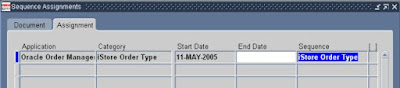
Navigate to the Documents and Select the ‘Define’
Navigator >Documents>DefineDefine the Document Sequence for iStore Order Type
Name: iStore Order Type (LOV)
Application: Oracle Order Management (LOV)
From Date: Enter your From Effective Date
To Date: usually leave that Null
Type: Automatic (Drop Down List)
Message: Select this Check box
Initial Value: Enter the Number from where you want to start Order No.
Set the Initial Value to any value from where you want to start the Order Numbers.

Step5: Assign the Document Sequence for the Order Type (Define in Step4)
Navigate to Assign Document Sequence
Navigator > Documents>Assign
Go to Document Tab and Enter
Application: Oracle Order Management(LOV)
Category: iStore Order Type(LOV)
Set of Books: Vision Services (USA) (LOV)
Method: Null

Go to Assignment Tab and Enter
Application: Oracle Order Management (LOV)
Category: iStore Order Type (LOV)
Start Date: Enter Start Date
Sequence: iStore Order Type (LOV)
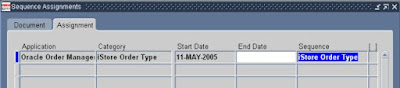
Now you can create Order with this Transaction type.
There is not much difference between R11i and R12i.In R12i we have option to specify the Operating Unit.


This comment has been removed by the author.
ReplyDeleteThis comment has been removed by the author.
ReplyDeletehow to disable line attached to transaction type in oracle order management
ReplyDeleteThis comment has been removed by the author.
ReplyDelete